- International Businesses
Executive Guide to Global Expansion in the US for UK Businesses

Teresa Gordon
Get business and industry-specific news and knowledge straight from our consultants and accounting specialists.

Teresa Gordon
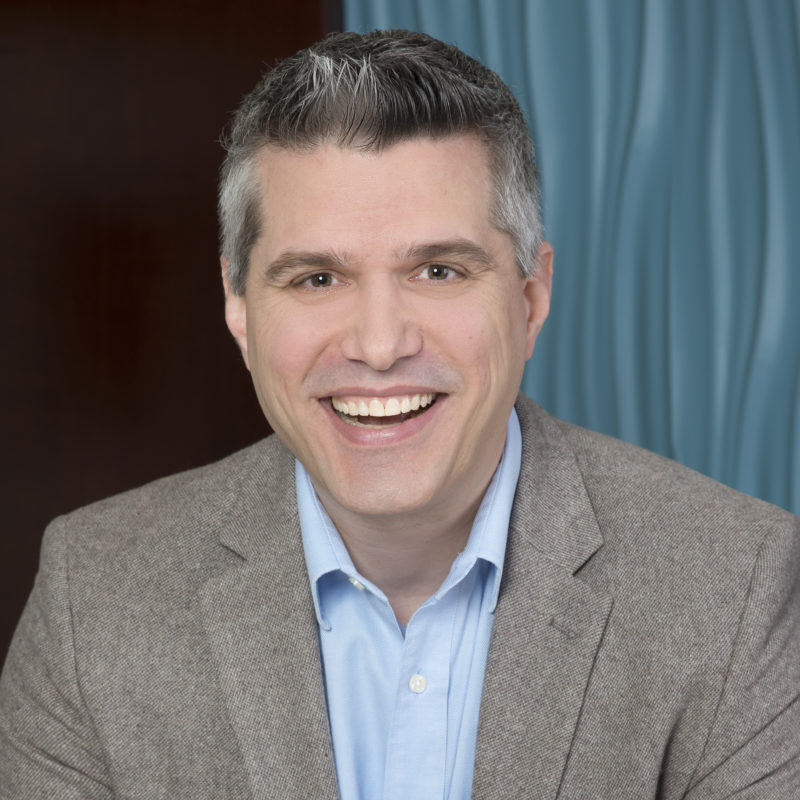
Bryan Powrozek


Ben Smith


Tim Hilligoss


Sarah Russell
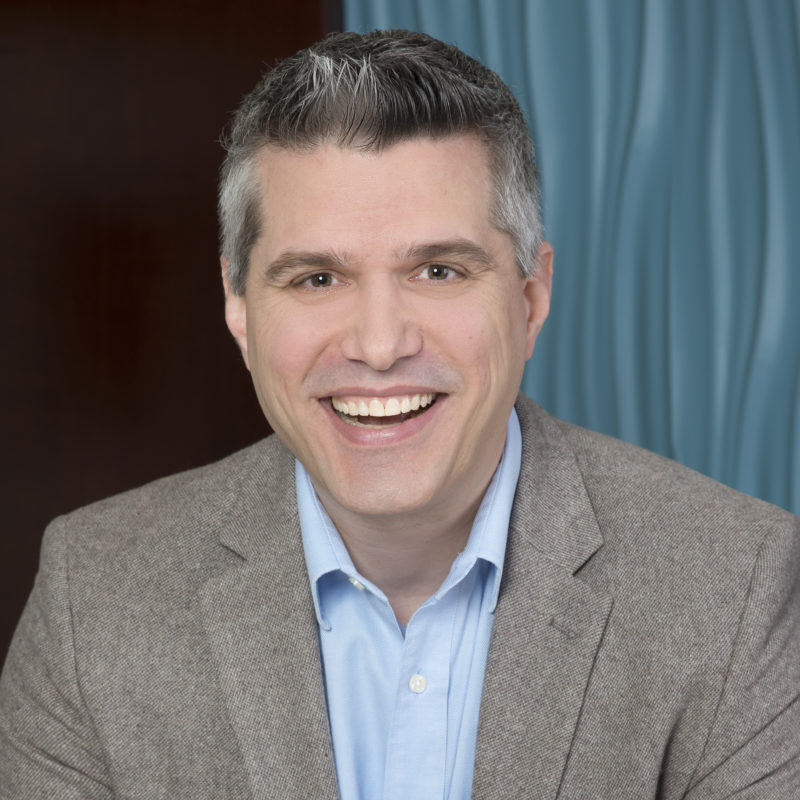
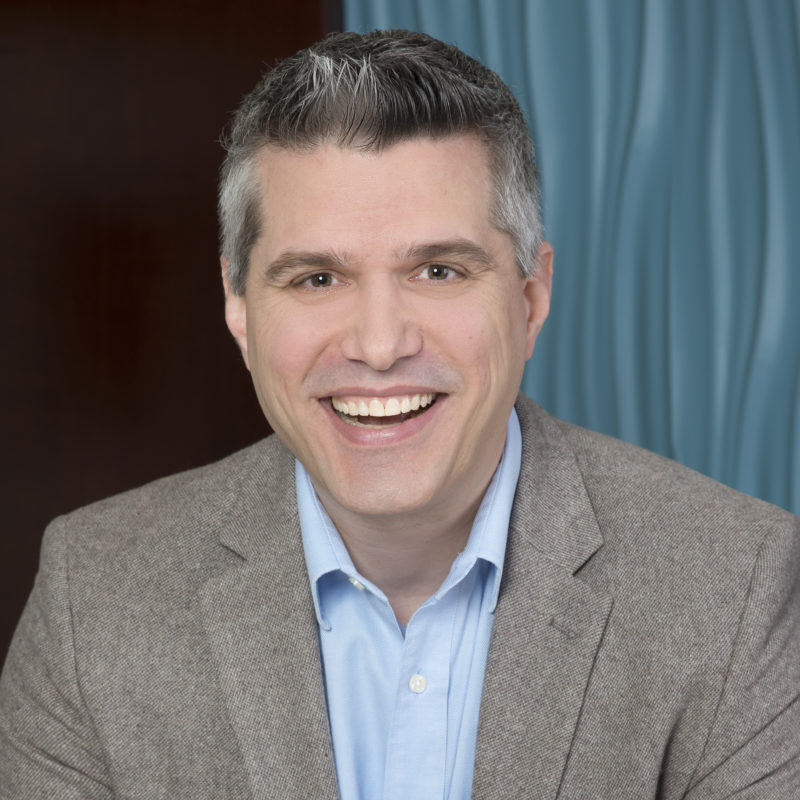
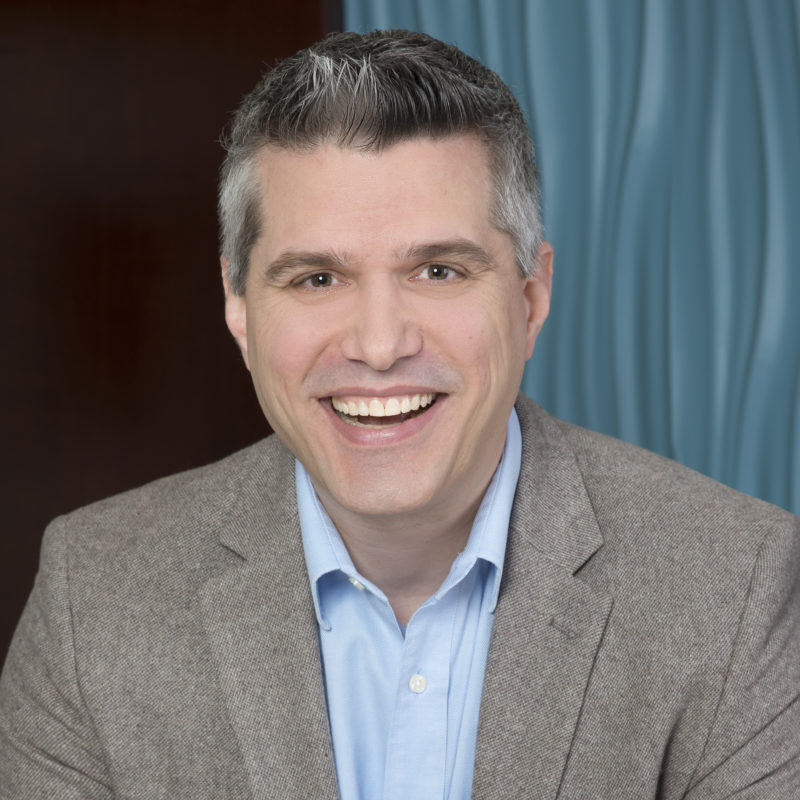
Bryan Powrozek
by Sarah Russell
by Ben Finzel
by Bryan Powrozek
by Clayton & McKervey
by Bryan Powrozek
by Clayton & McKervey
Get business and industry-specific news and knowledge straight from our consultants and accounting specialists.
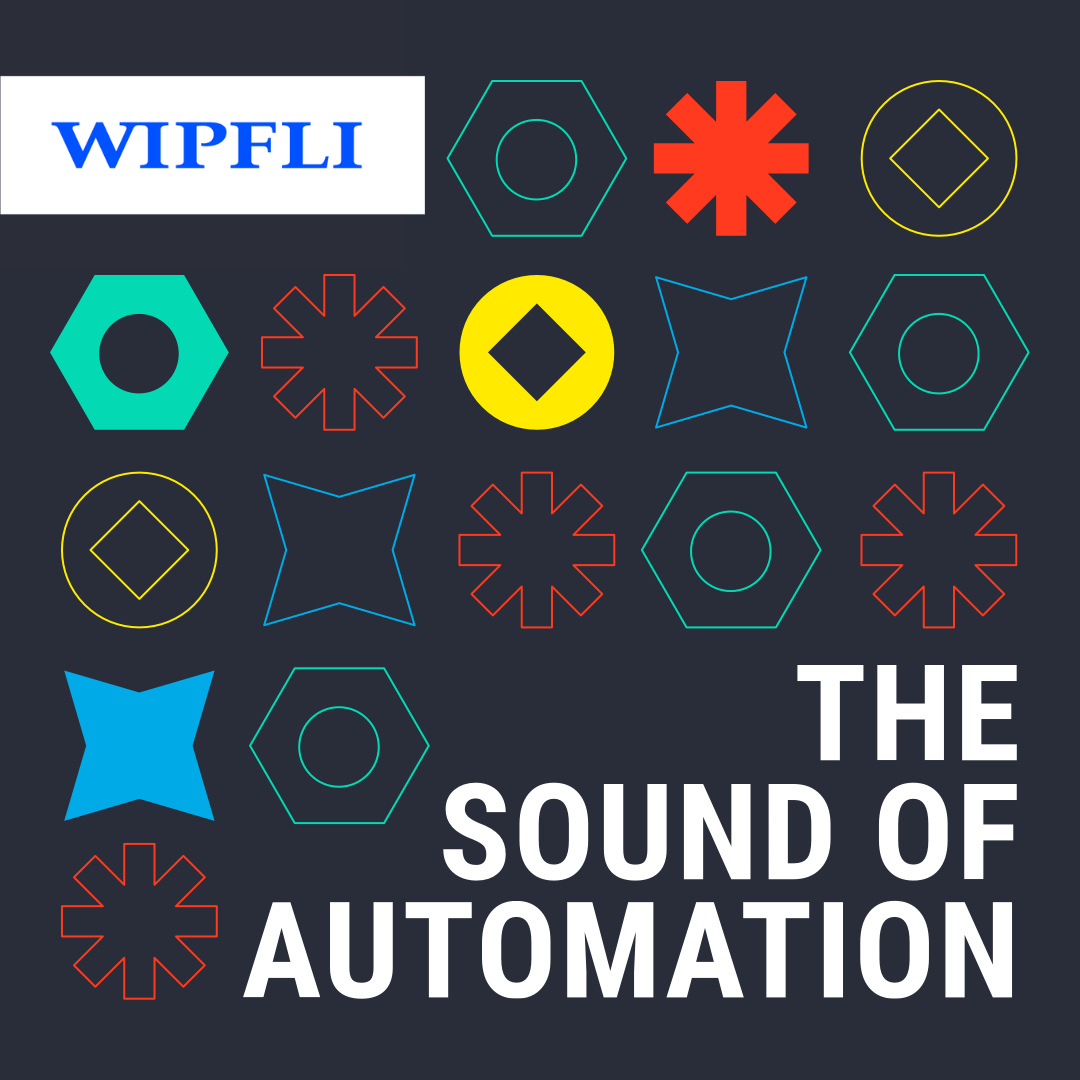
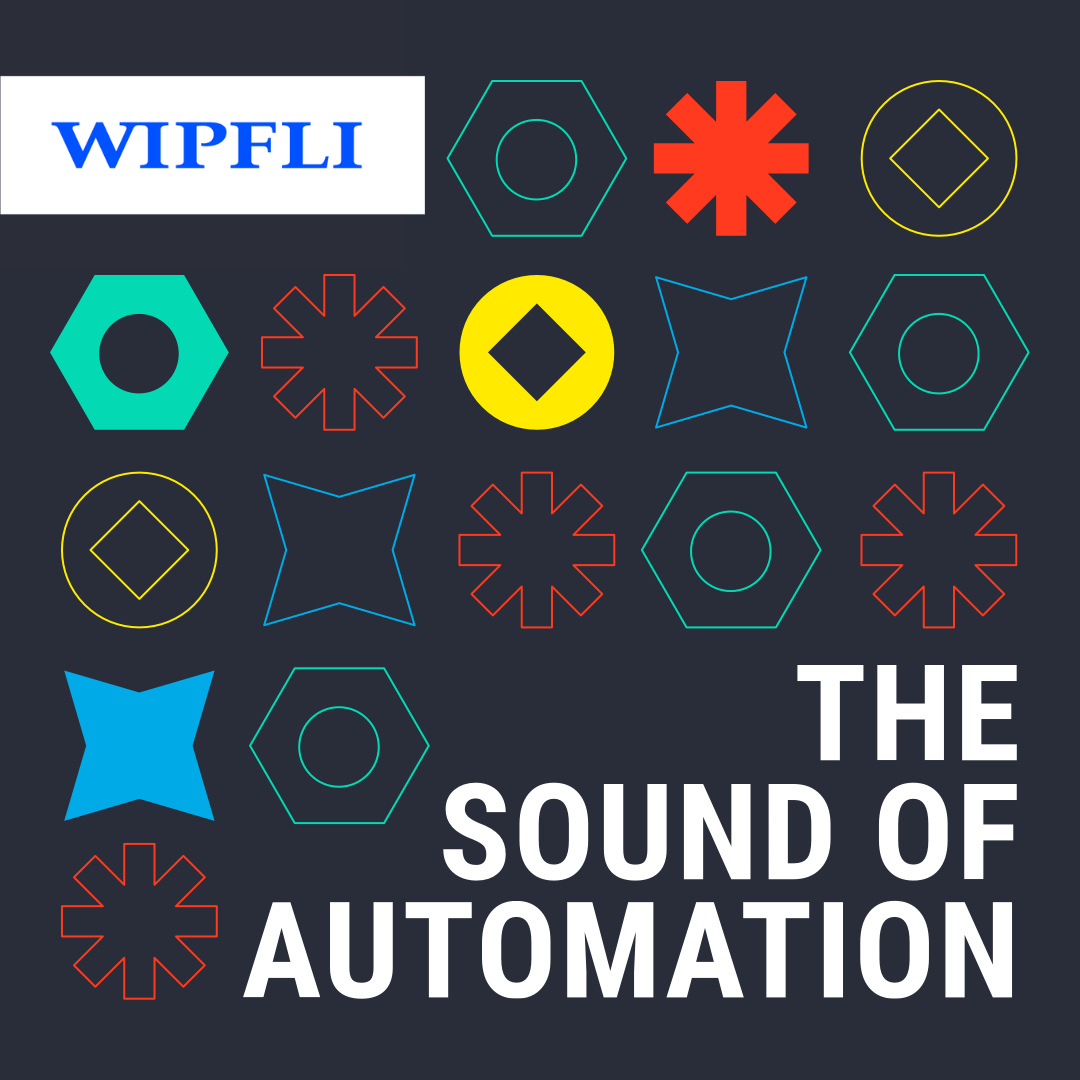
Industrial automation businesses are the driving force behind Industry 4.0, and Wipfli is here to help.
In this episode of The Sound of Automation podcast, we sit down with Troy Nix, President and Owner of First Resource, Inc., a consulting firm specializing in association management for manufacturing industry sectors.